This article discusses enabling live-rate fallback on your Playeasy events to showcase your Partner hotels.
Three Simple Steps to Get Started
1. Add Your Hotels to Playeasy
.png?width=688&height=669&name=Live%20Rate%20Fallback%20with%20Pop%20Out%20(1).png)
How do I enable live-rate fallback on an event?
1. Add your hotel partners to Playeasy-
- First, your hotel partners need to be added to Playeasy. Check out how to add your hotel partners here.
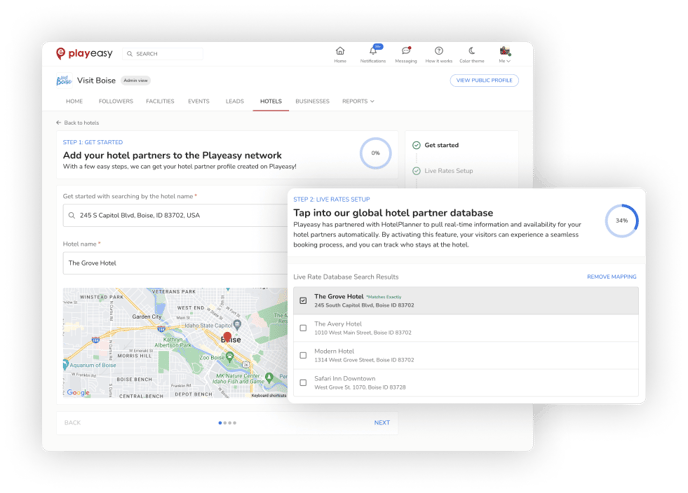
2. Create Your Event
-
- Next, ensure the event you want to add your hotel specials and live rate fallback on is marketed on Playeasy.
- This article walks through how to market an event on Playeasy.
.png?width=688&height=398&name=2024%20updated%20marketed%20event%20(1).png)
3. Add Your Hotel Specials
-
- In the 'Admin' View of the Event, you should see a 'Hotel Specials' Tab on the right of the top Navigation bar below the name of the Event
- Click 'Hotel Specials'
- Click the blue 'New' button to add a new hotel special

- Fill out the form to add the hotel's special
- Hotel Location
- Select the Hotel from the dropdown that you would like to create a hotel special for
- As a reminder, the Hotels that populate in the dropdown have previously been added to your Destination profile.
- Select the Hotel from the dropdown that you would like to create a hotel special for
- Option to Show Live Rates
- If you'd like to market only a few hotels with live rates instead of your whole market, you can do so through this process! The 'Use Playeasy Live-Rate Hotel Booking?' section lets you enable live rates for just this hotel by clicking 'Enable' here.
- To continue inputting a custom room block link & rate, leave this section as 'Disabled' and continue below.
- Booking URL
- Add any specific booking URL to direct visitors where to make their reservations
- Room Rate Per Night
- Optionally, add the price per room/night at the hotel or for this specific special
- If left blank, this will display a 'rate varies' tag
- Valid to Date
- To prompt live-rate fallback, you must enter the expiration date of the offer
- Fallback to Playeasy Live Rates?
- After you enter the expiration date of the Hotel Special, you will be prompted to 'Enable' or 'Disable' the automatic fallback to display live rates for your selected hotel.
- If enabled, your chosen hotel will automatically begin highlighting the live rates upon expiration of the hotel special.
- If disabled, the hotel special will display an 'Offer Expired' tag.
- After you enter the expiration date of the Hotel Special, you will be prompted to 'Enable' or 'Disable' the automatic fallback to display live rates for your selected hotel.
- Description
- Open space to provide any more details about the offer
- Select Save, and your hotel special will be live.
- Hotel Location
Learn more here.
Have questions? We're here to help! Reach out to support@playeasy.com or contact us here anytime.
.png?height=120&name=s-playeasy-logo-dark-bg%20(1).png)