This guide walks through how to access Playeasy and how to edit & manage your Playeasy Local Business profile.
How to sign up & log into Playeasy
What kind of promotions can I add?
Event-Specific vs. General Promotions
Can I see who views the promotion information?
How to sign up & log into Playeasy
- You will receive a notification that your email has been added as a manager of your Local Business profile on Playeasy.
- To sign up, head to Playeasy.com & click 'Sign Up' on the top right.
- It is best to sign up through Microsoft or Google if your company uses either email provider.
- Once you sign up, you will be able to log in & have full access to your Local Business profile. Please let our team know if you have any trouble & we can hop on the phone with you any time!
Upcoming event alerts
As an active manager of your Playeasy Business profile, you will receive an email each Monday to alert you of upcoming sports events near you in case you would like to create any specific promotions for these events. You can also log in & view all upcoming events near you any time!
How to access your profile
.png?width=688&height=479&name=Local%20Business%20Home%20Tab%20(1).png)
- To access your Business profile, head to playeasy.com & sign into the platform.
- You will be brought to the 'Home' page where you can view content from active users, search the marketplaces, & access your Business profile directly.
- On the left of the 'Home' tab, your Business name should live under the 'Memberships' section.
- Click your Business name.
- This will bring you to the Admin view of your Business profile. Here, you can make changes to your profile's look & feel, create & update promotions, & view your analytics.
All about Promotions:
What is a Playeasy promotion?
Promotions are an incentive to visit a local business and can be activated on individual Playeasy Marketed Events.
Once activated, they will be displayed to all visitors of an event page in the 'Local Promotions' tab. Additionally, businesses that activate promotions on an event will be listed first in the 'Local Attractions' tab.
What kind of promotions can I add?
There are several options for promotions that can be added by a local business to an event & each one has a description to expand on the offering.
- 'Price Off' - Take a certain dollar amount off of a purchase
- 'Percent Off' - Take a certain percentage off of a purchase
- Final Price - Provide a final price for an item
- None - This allows you to create a custom offering by enter a description in an open text box
Event-Specific vs. General Promotions
There are 2 types of promotions you can add to your Playeasy profile:
1. Event-Specific Promotions - Created in your 'Events/Promotions' Tab - Promotions created to apply only on individual events of your choosing.
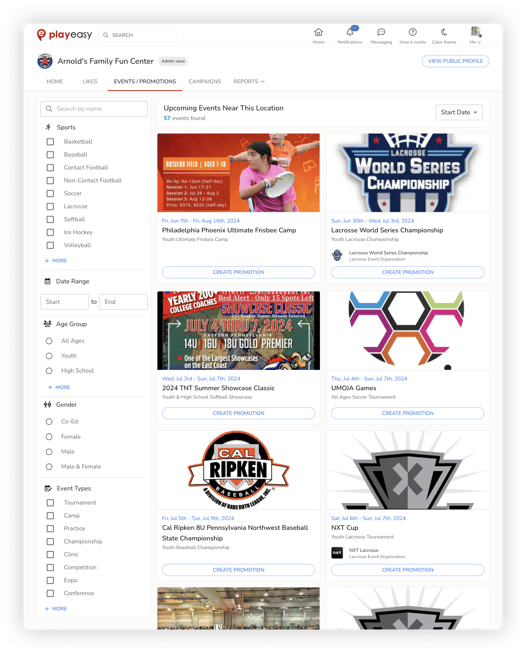
2. General Promotions - Created in your 'Campaigns' Tab - Promotions created to appear on all events automatically that are nearby your business. This allows you to create one promotion available to all sports event participants & attendees, so you don’t have to create an individual promotion for every event.
How do I add a promotion?
Create a promotion by going to your Local Business profile & clicking 'View as Admin' on the top right.
- You can start to create a promotion by heading to either the 'Events/Promotions' or 'Campaigns' tab on your Admin view.
- The 'Events/Promotions' tab is your business' own marketplace of the nearby marketed events the business is appearing on. Click into events to check them out, or simply create an event-specific promotion here by clicking the 'Create Promotion' button on the event.
- The 'Campaigns' tab gathers all existing promotions you're running for this business for you to manage. You can also create a general promotion here by clicking the blue 'New' button and selecting the event from the dropdown.
- A pop-up box to create your promotion will appear labeled 'New Promotion Details'.
- Confirm the correct event is listed under the first 'Promoted Event' section.
- Select the Discount Type - 'Price Off', 'Percent Off', 'Final Price', or 'None' if you'd like to simply describe the specific promotion.
- Type the price/percentage off in the box below.
- Type your own custom unit label to appear after the discount number. For example: 'off price', 'off your meal', 'off purchases of $30 or more'.
- Select the dates this promotion is valid through.
- Optionally, add a short description to describe the promotion to visitors.
- Click 'Save' & your promotion is live! View & edit the promotion anytime on the Event card in the 'Events/Promotions' tab or in your 'Campaigns' tab.
Can I see who views the promotion information?
Yes! Your 'Reports' tab on your Playeasy profile displays your Profile Views and Promotion redemption in real-time. Access how many views your profile is receiving, where those views are coming from, and track your promotion redemptions to view your success.
Have questions? We're here to help! Reach out to support@playeasy.com or contact us here anytime.
.png?height=120&name=s-playeasy-logo-dark-bg%20(1).png)